Knowledge Base
Document Generation Hints
Here are some tips on how to enhance your document with more information and better views
Generate Diagrams for all your Business Application
Cloudockit can automatically create diagrams that represent your Business Applications Architecture.
To do that, you need to tell Cloudockit how it can find which resources belong to which Business Application. Most of the time, this is done by using Tags or Resource Groups.
To specify that, you need to navigate to the Organize Content Tab and specify how Cloudockit should find your Business Applications from your Cloud environments:
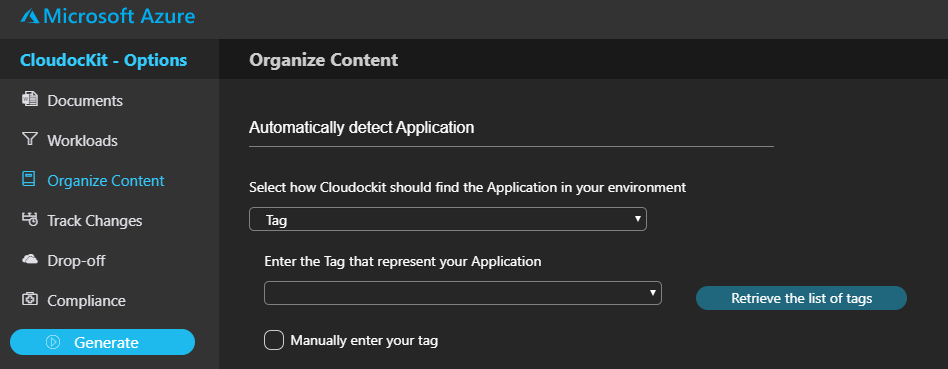
Improve Hard-To-Read Diagrams with layout optimization
When Cloudockit generates Diagrams with many resources, it can be tough to read dependencies when arrows overlap.
We have developed algorithms that improve the layout of the diagrams. We recommend that you try those algorithms to see if they improve the quality of the diagrams.
To do that, please navigate to the Documents tab, in the Diagrams detailed pane and set the Diagram Layout Optimization Level to Basic:
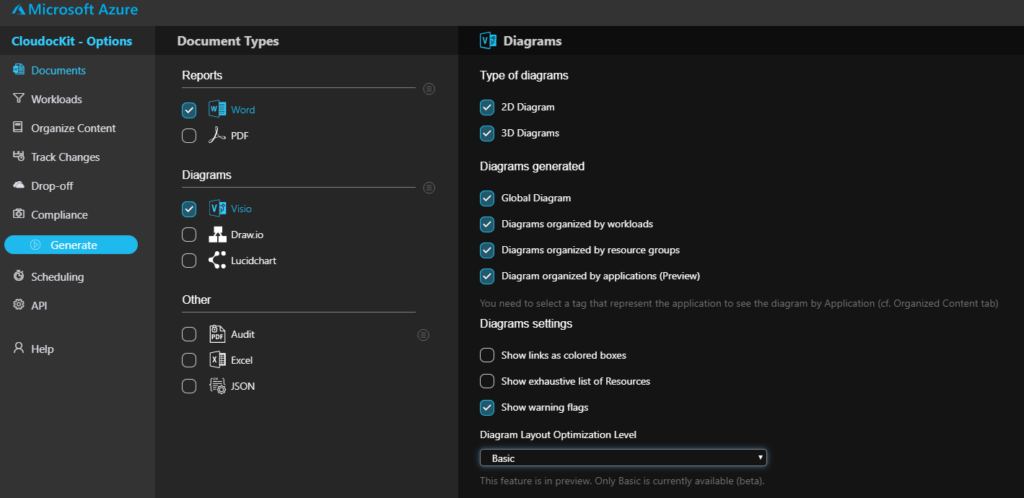
Improve Resource Names in AWS
By default, Cloudockit will generate resource names by using the AWS Resource Id.
This can be tough to read so we recommend that you specify the tag that you are using in your AWS Account to represent the name (Most of the time, this is the Name Tag).
Do that, navigate to the Organize Content Tab and fill the information in the Automatically Detect Name section :
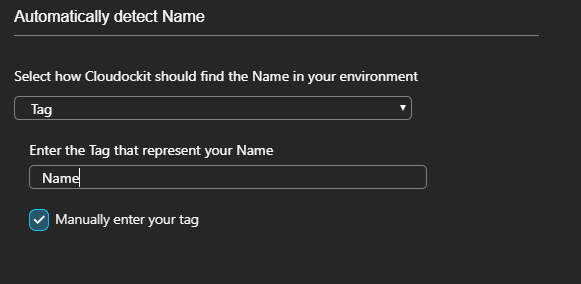
Use Dependencies Detection in Azure App Services
Cloudockit automatically detects dependencies between components like Azure App Services & Functions and components like storage, queues …
To do that, Cloudockit scans the App Settings and App Connection Strings to detect the components the App Service is communicating with.
To do that, Contributor access (on the App Service only) is needed so that Cloudockit can list the App Settings and Connection Strings. If you have only Reader privileges, you will see the App Service Details but not the dependencies.
Note that you can also leverage Application Insight to find the dependencies (use the checkbox under the Application Insight workload)
View Kubernetes Cluster Details (Azure Kubernetes Services & Google Kubernetes Engine)
Cloudockit has the ability to generate complete documentation & diagrams for everything inside your Kubernetes Azure/GCP Environments.
With that feature, you will get the list of pods, services, containers…
To do that, Contributor access (on the Kubernetes Cluster only) is needed so that Cloudockit can connect to the cluster and retrieve the details.