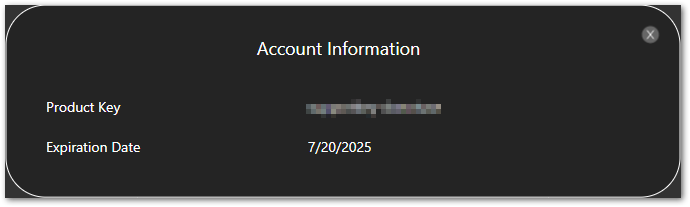Knowledge Base
Accessing Your Admin Portal
The Cloudockit Admin interface lets you view your product key number, the expiry date, and the list of users registered to the key.
This Admin interface is only available on Cloudockit SaaS.
Non-admin users have a limited view and can only see the product key number and expiry date.
Admins
VIEW YOUR PRODUCT KEY NUMBER, EXPIRY DATE, AND LIST OF USERS
On the Cloudockit login page (generate.cloudockit.com), after login in, click on the arrow beside your email address on the top right of the page.
Click on Account.
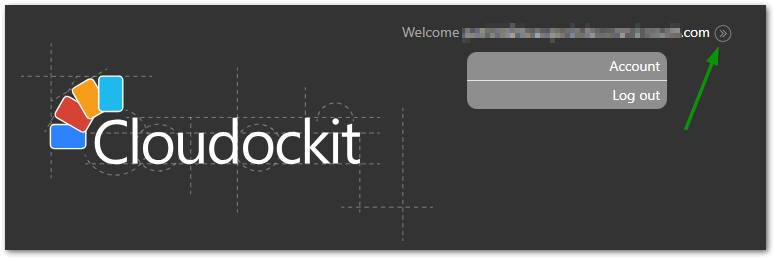
A pop-up will open displaying your product key information, the expiry date, and the list of users associated with your key.
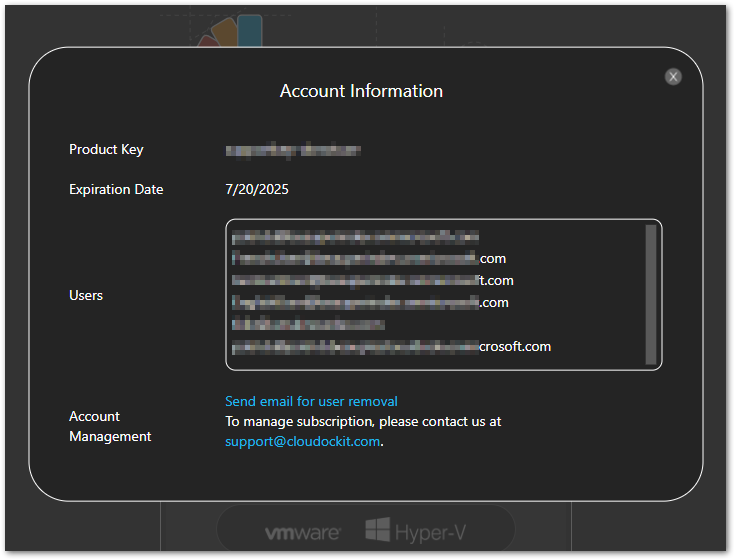
REMOVE USERS FROM YOUR PRODUCT KEY
To remove users from your product key, copy the email(s) you wish to remove and click on Send email for user removal.
Paste email addresses and click send.
The support team will take care of removing the email addresses and send you a confirmation message when completed.
Changing Admin
By default, the first user to register with the product key is the admin. If you need to change the admin of the product key or add a secondary admin, please contact us at support@cloudockit.com.
Non-Admins
VIEW YOUR PRODUCT KEY NUMBER AND EXPIRY DATE
On the Cloudockit login page (generate.cloudockit.com), after login in, click on the arrow beside your email address on the top right of the page.
A pop-up will open displaying your product key information and the expiry date.