Cloudockit Now Features Improved Visio Diagrams With Dependencies
Cloudockit is are proud to release a major upgrade with Visio Diagrams. You can now generate the diagrams with the added bonus of dependencies. In the past, you could only generate simple Visio diagrams in a Word document and couldn’t visualize the dependencies between them.
Take a look at the new diagrams:
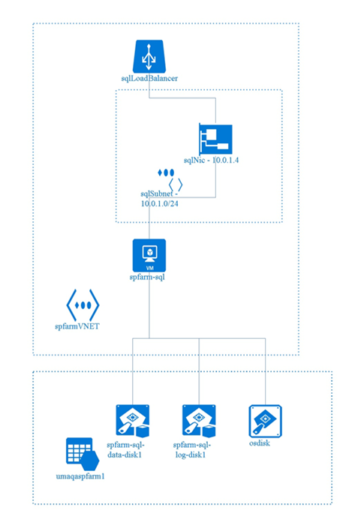
In this example of a Virtual Machine diagram you will be able to answer the following questions:
- Which storage containers and Blobs are used by the Virtual Machine?
- In which Virtual Network is the Virtual Machine in?
- Is the Virtual Machine connected to multiple Subnets and how many Network Interfaces does it have?
- Is there a Load Balancer in front of that Virtual Machine?
Classic Virtual Machine Diagrams and Resource Groups
Cloudockit now generates the same type of diagrams for Classic Virtual Machines:
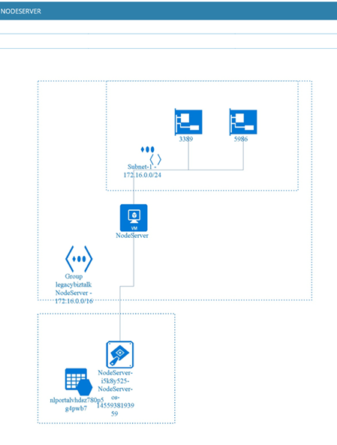
After listening to your great feedback, we now provide the ability to create Visio diagrams by Resource Groups. You can see what this new feature looks like on the image below.
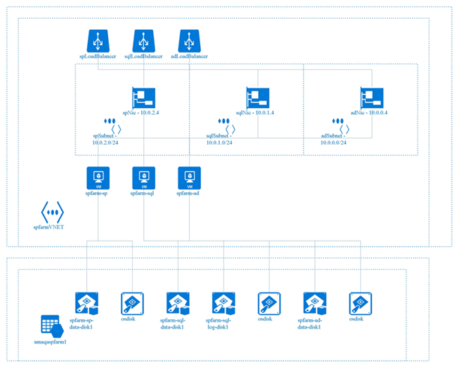
As you can see, all the components of the resource groups are displayed (SharePoint Farm in this case) and if you scroll down in the resource group section, you can access a table with all the resources including hyperlinks to the resource section in the document.
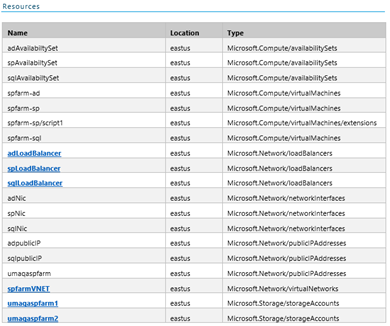
Cloudockit also enhanced the look of the global Visio Diagram.

Classic Virtual Machine Diagrams and Resource Groups
Cloudockit now generates the same type of diagrams for Classic Virtual Machines:
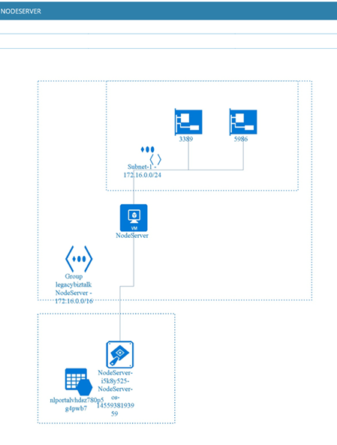
The diagram displays all the Virtual Machines by Virtual Networks and also gives you the links between Virtual Machine and Storages. The diagram also contains multiple tabs that allows you to see other components like Classic Virtual Machines, Networks or App Services.
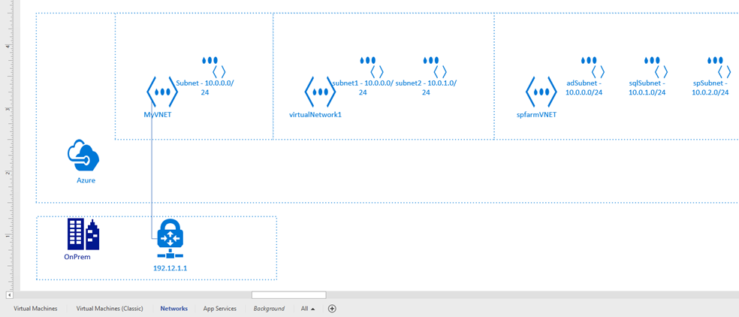
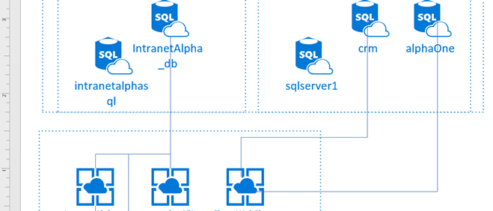
Generate Your Own Visio Diagrams With Cloudockit
Options to Better Manage Your File Sizes
Since these types of diagrams can be heavy, we added a few options to help you manage the size of the document that you generate. From the settings menu, if you select the Advanced options tab, you get the following options:
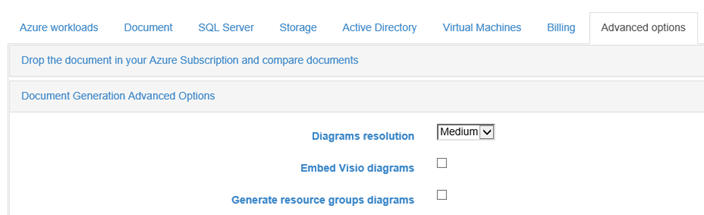
A few last notes:
- Diagram resolution is the actual resolution of the pictures of the Visio Diagrams in the Word document
- Embedded Visio diagrams must be checked if you want to embed the actual Visio object. Remember that it will generate a bigger document
- Generate resource groups diagram must be checked if you want to generate the Visio diagrams for the Resource Groups section
We hope you enjoy these new features. As always, any feedback, positive or negative is appreciated!