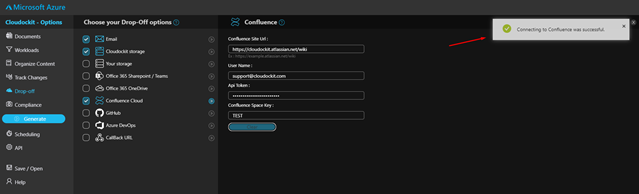Knowledge Base
Drop Off in Confluence
The purpose of this document is to provide a detailed guide on how to configure a Confluence Drop-off to enable you to save Cloudockit documents in Atlassian’s Confluence platform. Cloudockit documents will be created in a Confluence space of your choice and will be easily accessible by your team.
Identifying the Confluence URL
Open Confluence in your web browser to see your wiki’s URL link that should follow the format: https://companyname.atlanssian.net/wiki/home
To be able to drop off Cloudockit documentation in your company’s Confluence space you will need to copy everything before the “/wiki” part of the URL.
In this case, the Confluence URL needed will be https://companyname.atlanssian.net/wiki
Creating the Confluence Space Key
Using your Confluence URL, you will be able to access your spaces by following the link, https://companyname.atlanssian.net/wiki/spaces, and view the following page:
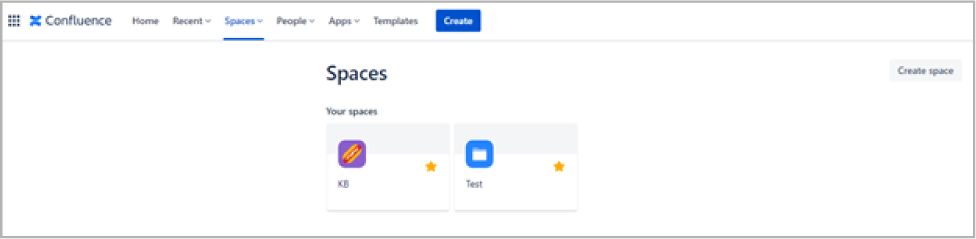
After clicking on the button Create Space, you will be asked what type of space you would like to create.
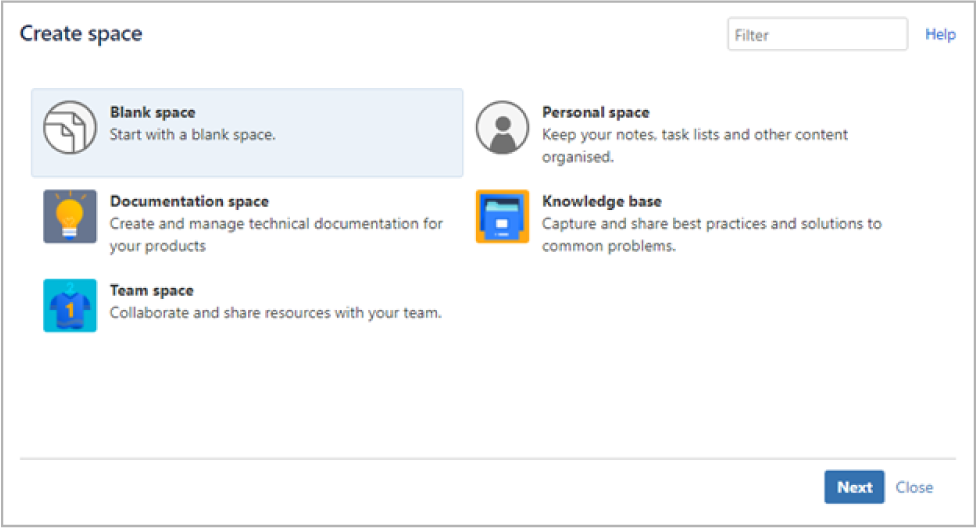
After choosing the space type, you will be asked to define the space using a name and a unique Space Key, which you will need to remember to be able to drop off your documents generated by Cloudockit.
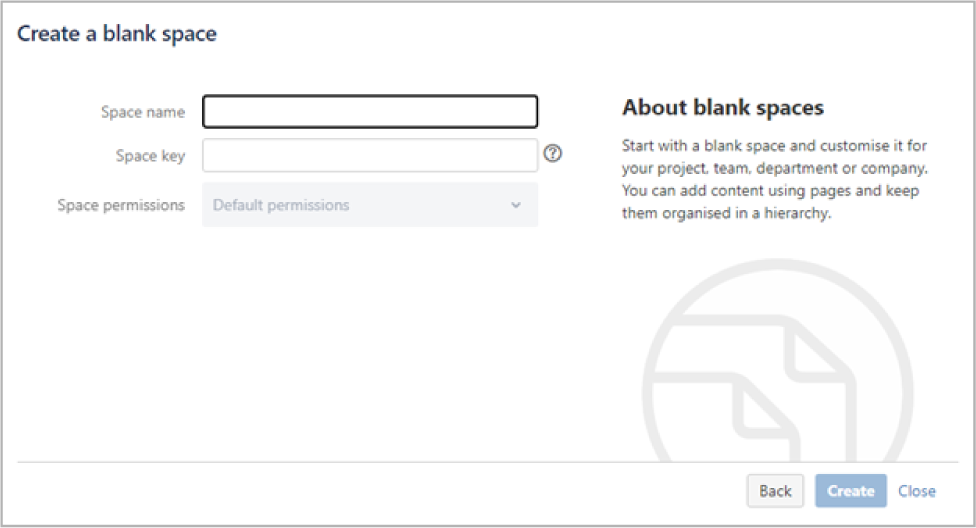
You can access the newly created space by typing your Confluence URL followed by /spaces/SpaceKey.
Example: https://yourcompany.atlanssian.net/wiki/spaces/SpaceKey
Creating an API Token
You can manage your API tokens by accessing the following URL:
https://id.atlassian.com/manage-profile/security/api-tokens
You will be able to see the following page, where you can click on the Create API token to create the token needed.
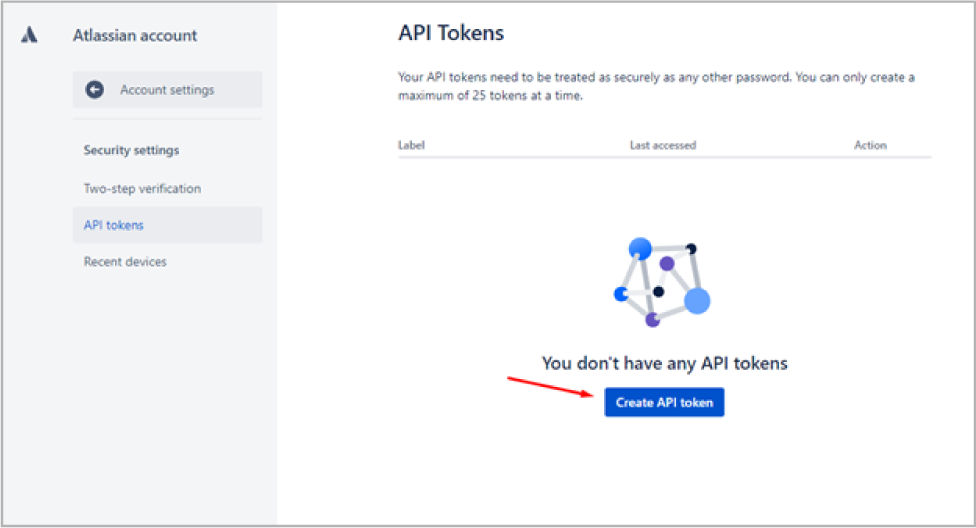
After clicking on Create API token, you will be prompted to choose a label for your token. Enter a label of your choice and click Create.
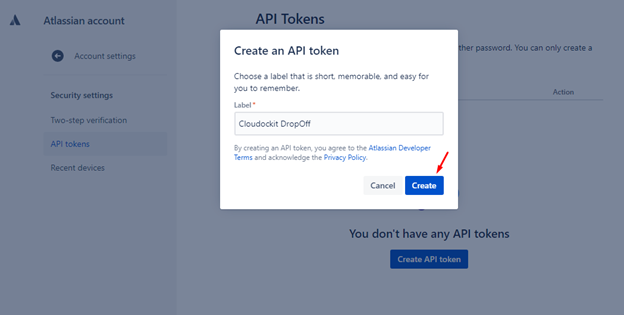
After submitting the label, you will receive the API token and be able to use it as your Cloudockit Drop-off.
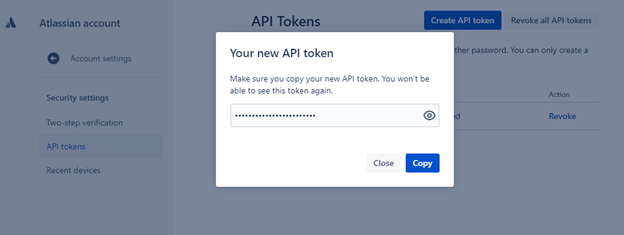
Configuring the Drop-Off to Confluence
After obtaining the Confluence URL, the API token, and the Space Key, you will be ready to drop off documentation in your Confluence Space.
After logging into https://www.generate.cloudockit.com and choosing the platform you wish to generate documentation for, you will see the following page:
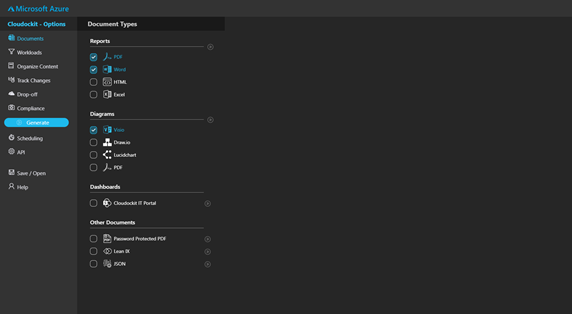
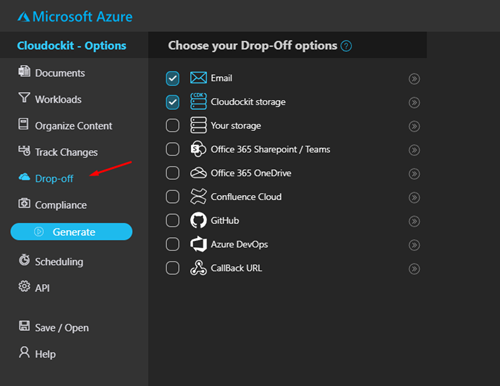
Click on the checkbox next to Confluence Cloud to access the configuration options.
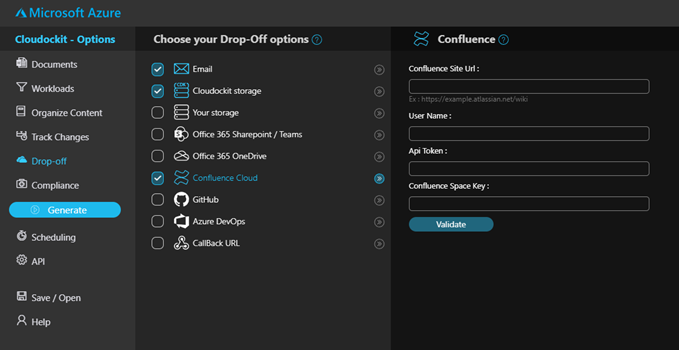
This new section will contain four important fields you need to fill in to be able to add the generated documentation to your Confluence space.
Confluence Site Url
This is a URL to your Confluence wiki which must have the following format:
https://example.atlanssian.net/wiki
Username
This is the email you use to log into your Confluence account.
API Token
This is a token used instead of a password. For security purposes, you are not able to use your actual password. Click here to learn more about how to create an API Token.
Confluence Space Key
This is the name of the space where you want to drop off the documents.
After entering the needed information, click on Validate to verify that the information is correct.
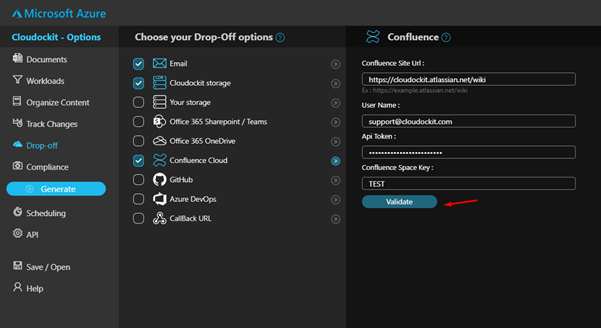
If the information you entered is correct you will receive the message Connecting to Confluence was successful.