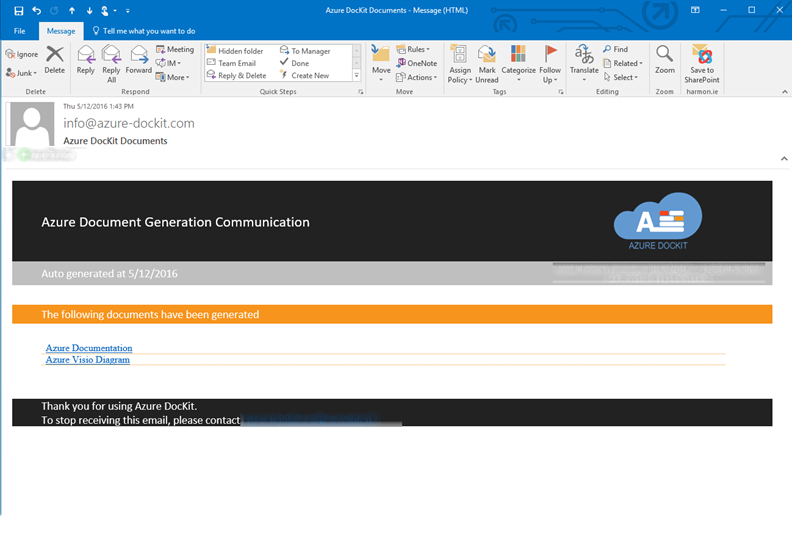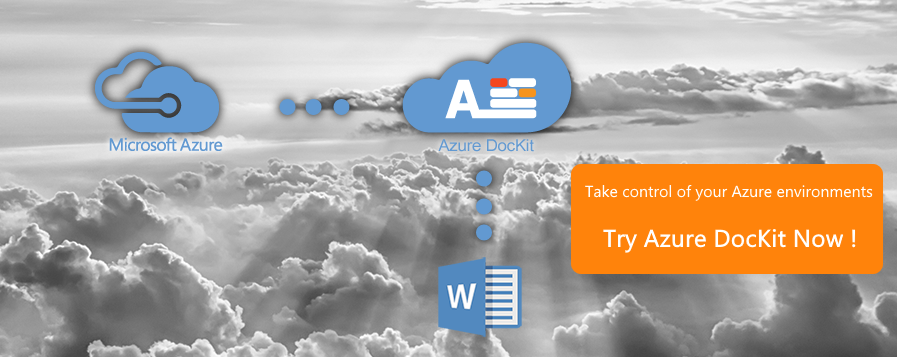Use Cloudockit Delivery Channels to Get a Weekly Executive Summary
When you use Cloudockit, you can now choose how you want us to deliver the documents that are generated for you:
- Receive an email with information directly in the email
- Use your own Azure Storage
- User Cloudockit storage with a secured key for a fix period of time
- Use Office 365 or OneDrive.
How to Use the Delivery Mechanism

The executive summary you will receive will look like this:
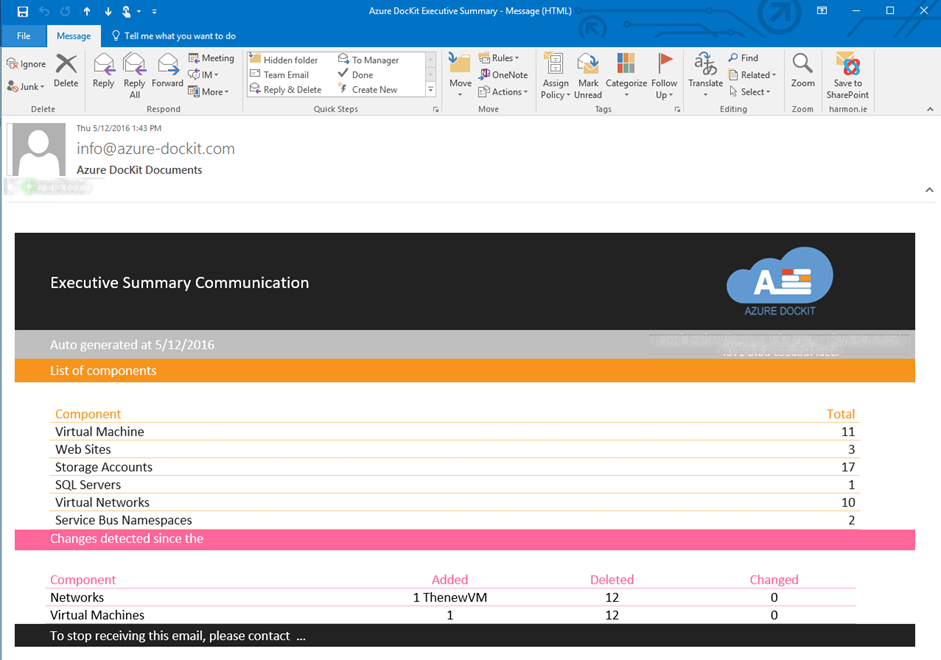
This gives you a quick overview of what has changed in your Azure environment.
Note that with the Auto-Scheduling feature, you can schedule Cloudockit to send you this email on a daily basis.
Cloudockit’s diagram generator will save you time and money
Using Your Own Storage
If you want to use your own storage, you first have to create it using ARM deployment model.
Once this is done, you can specify it (the short name) in the Advanced section of the settings:
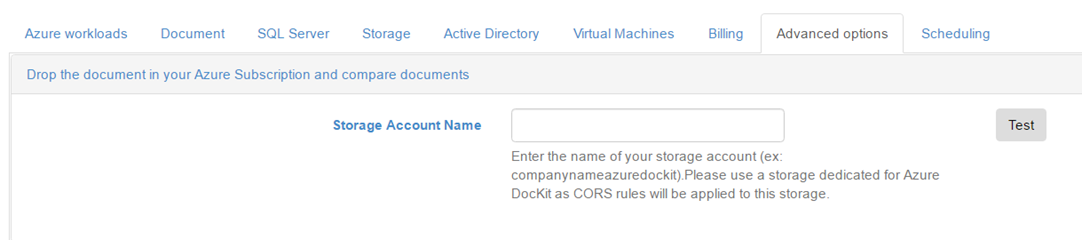
If you don’t specify anything in this section, the Cloudockit storage will be used by default.
Using a SharePoint Document Library
Your last option is to use a SharePoint Document Library. You can specify the different settings (location, login, pwd) in the Advanced section of the settings:
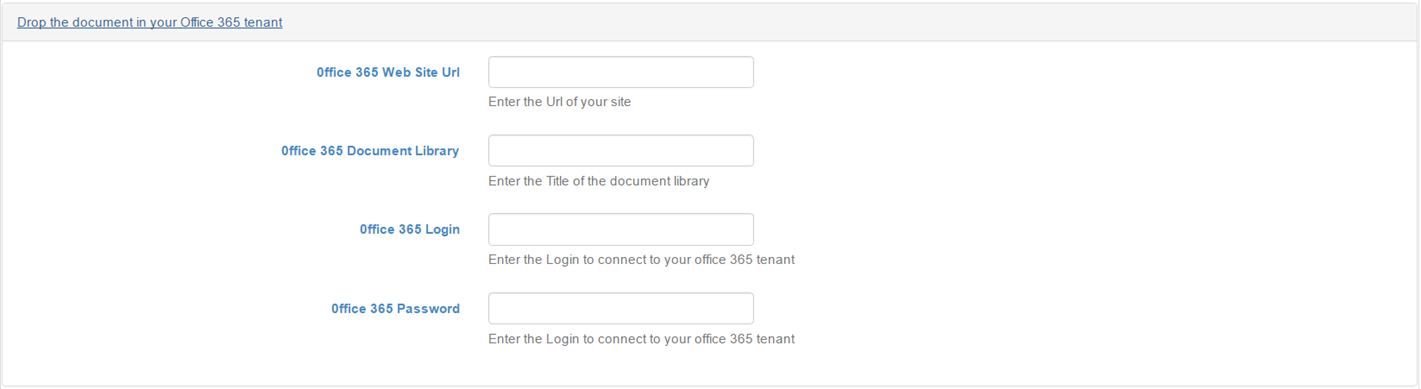
Once you have filled this section and generated the document, it will be automatically uploaded to SharePoint with the associated Visio diagram:
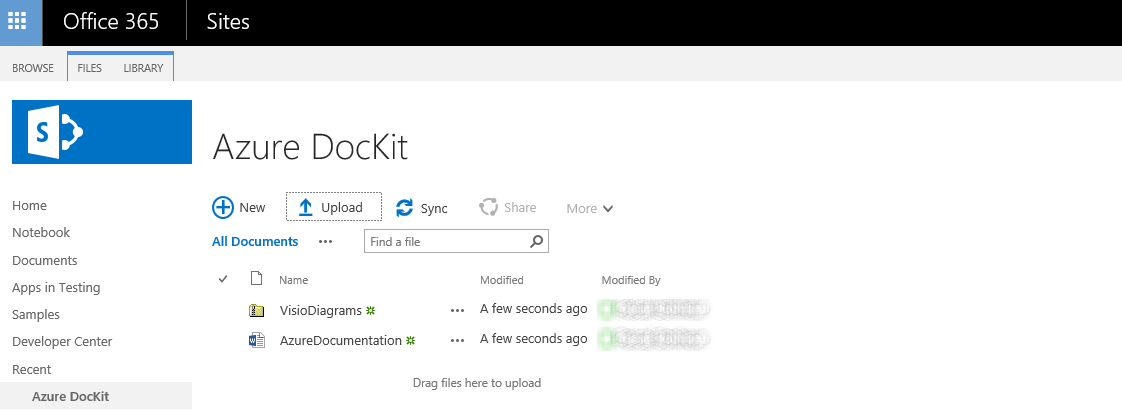
You will also receive the following email with a link to these documents: