Use Cloudockit to Easily Create Azure Architecture Diagrams
What are Cloud Diagrams
Cloud diagrams are essential for your IT department because they allow you to visualize all the dependencies between your components and identify bottleneck issues. Cloud diagrams will help you understand everything you have in your environment and therefore see what needs to be redesigned.
A good cloud diagram is a blueprint that can be used by your cloud architecture team. With the help of the diagrams, they can easily make decisions when implementing changes in the existing infrastructure. Cloud diagrams will also help Cloud architects when they want to deploy a completely new system.
Components of the Azure Architecture Diagrams
A good cloud diagram should include infrastructure as a service (IaaS) and platform as a service (PaaS) components in an environment.
The most important components are virtual networks, network security groups, and network interface cards. In addition, a favorable architecture diagram should also have a list of all Azure app services, Azure app service plans, and storage that are deployed in your subscription.
For example, the image below shows a list of typical components you should find in your Azure diagrams.
 Billing Details
Billing Details
 SQL Azure
SQL Azure
 Cosmo DB
Cosmo DB
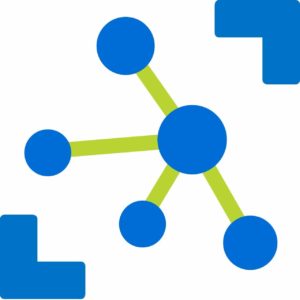 IoT Hub
IoT Hub
 API Management
API Management
 Virtual Machine
Virtual Machine
 Cloud Service
Cloud Service
 Event Hub
Event Hub
 Databricks
Databricks
 Automation
Automation
 Container Registry
Container Registry
 Kubernetes Service
Kubernetes Service
 Storage Account
Storage Account
 Key Vault
Key Vault
 Azure ARC
Azure ARC
 App Service
App Service
 Logic App
Logic App
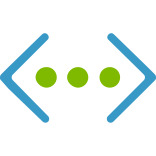 Virtual Network
Virtual Network
 Load Balancer
Load Balancer
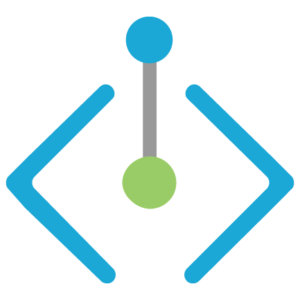 Private endpoints
Private endpoints
Elements of a PaaS Cloud Diagram
Below you can see an example of a proper Azure architecture diagram to showcase your PaaS components. These diagrams typically include components like app service plans, web jobs, app services and also show the links between components. If you have a function that is connected to an Azure SQL database, your diagram should include the dependencies listed above. It is also essential to have all the component metadata directly available in the diagram. You do not want to lose time browsing the Azure portal to see if the configuration of an existing function in Azure is compatible with what you are trying to implement.
Below is another example of a good Azure architecture diagram that is focused on storage. In this diagram, you can clearly see that the storage accounts are the main topic followed by the dependencies between those storage accounts and the components that are using them. For instance, if you have an Azure virtual machine, an Azure function or any other component that is using the account, they will be identified in the links.
Cloudockit will create your Azure diagrams in minutes
Elements of a IaaS Azure Architecture Diagram
IaaS diagrams typically include networking component firewalls, network security groups, route tables, IP configurations and, of course, Virtual Machines. Most of the time, these diagrams are used by cloud computing architects. They should include every detail of those components. Typically, you want to know if the size of a specific virtual machine is Standard_A1 and quickly see the total cost of a virtual machine. You will need to properly identify the connectivity between all the components. For instance, you want to be aware that 2 virtual machines are in the same availability set and belong to a virtual network that has multiple subnets. You also need to identify the IP range of those subnets.
Another example of a diagram you should use to document your infrastructure is a container diagram. This diagram should include your Kubernetes Clusters and detailed information on agent pools, the pod, the images, the services and all the networking components:
How to Create Your Azure Network Architecture Diagrams
Manually
The first way to create your architecture diagrams is manually, however, this method is very time-consuming for companies with medium or large Azure environments.
Since a public cloud is constantly evolving, by creating your Azure diagrams manually, you run the risk of working with outdated diagrams or constantly updating them instead of focusing on security and compliance.
This method is however very sufficient for small businesses with limited cloud resources.
Software Automation
The better and most efficient way to create your Azure architecture diagrams is to use Cloudockit. The software will automatically generate your diagrams as often as you need and even gives you the option to schedule the scans. In doing so, you will always have up-to-date documentation when needed.
Within the diagrams, you will view the links between each cloud component, the metadata for each shape, and view compliance issues.
With Cloudockit, you can choose between 5 diagram types; global, by workloads, by resource groups, by locations, and by applications or try tailored diagrams.
Tailored Diagrams
If you want control over what you wish to see in your diagrams, you can use Cloudockit’s Tailored Diagrams. The tool enables you to create Azure diagram templates from the list of components Cloudockit can detect.
You can also start with built-in templates and modify them as you wish, giving you complete freedom over your Azure architecture diagrams.
As an added bonus, once your tailored diagrams are complete, use the auto-refreshed feature and you will never have to think of creating diagrams again!